Zoho - Finding and Merging Duplicates
Find & Merge Duplicate Records
If you are looking to merge the duplicate entries of specific records, Find & Merge Duplicates is the ideal tool for you. Simply go to the Detail page of the specific record and deploy this tool to fetch its duplicates.
The Find & Merge Duplicates tool also allows you to enter further criteria to search for duplicates. There are six fields in which you can specify the criteria in each module. Once the duplicates have been found, you can merge them manually.

This tool is available only in the Leads, Accounts, Contacts, and Vendors modules and you can merge maximum three records at a time.
Availability
To find and merge duplicate records
- Click the Leads, Accounts, Contacts or Vendors tab.
- In the [Module] Home page, click the required record.
(Module refers to the tabs.) - In the [Module] Details page, click the Moreicon > Find & Merge Duplicates.
Available only in the Leads, Accounts, Contacts and Vendors modules - In theFind and Merge Duplicate for [records]page, do the following:
- In the Search Criteria section, the matching criteria are displayed.
- Specify additional criteria if required, and then click Search.
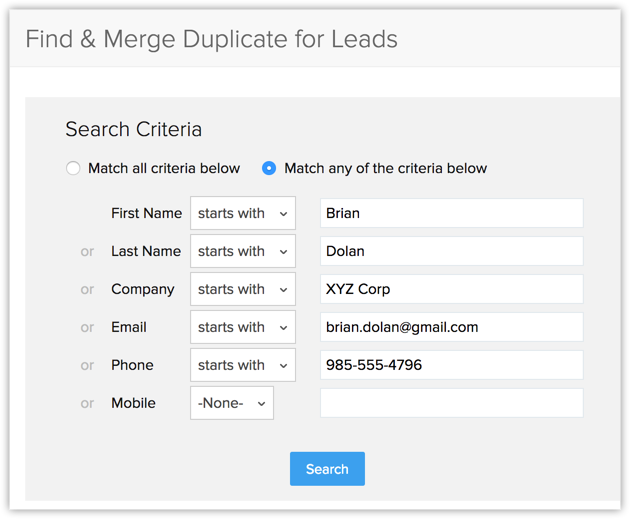
- In the Matching Records section, select at least two records to be merged.
- Click Next.
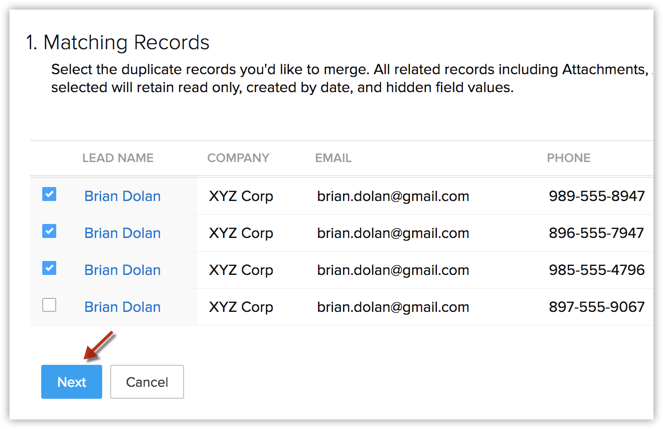
- In the Merge [records] page, select the record that you want to maintain as the Master Record.
You can click SELECT ALL, if you wish to take all the master record values as final and merge the duplicates.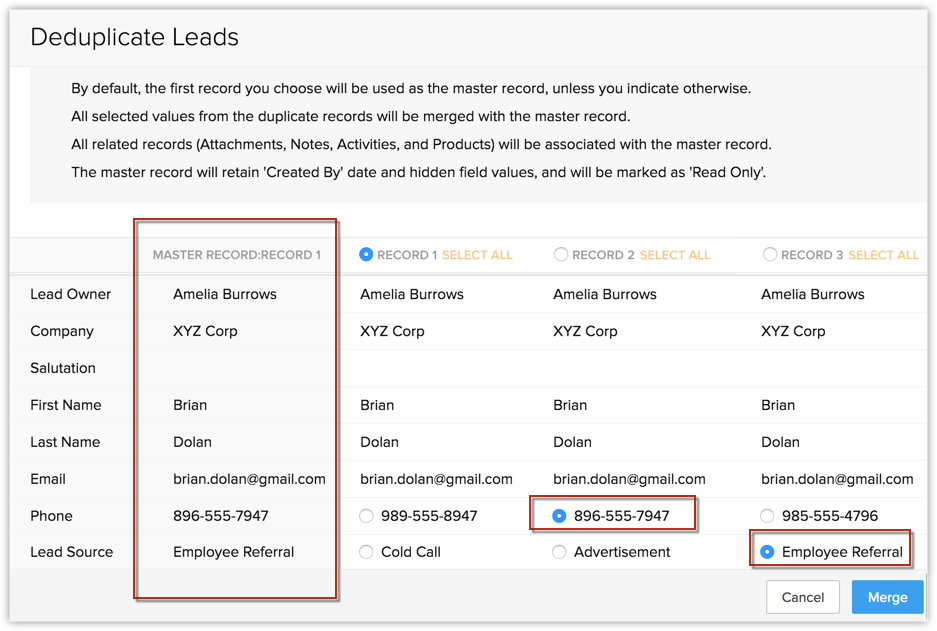
If not, click the radio buttons near the corresponding fields of other records to instruct CRM on which field values should be considered "final" in order to merge duplicates.
The values thus selected appear under the MASTER RECORD column. You can merge a maximum of three records at a time.
- Click Merge.

Note
- The record(s) merged to the master record will be deleted permanently and the action cannot be reverted.
- The attachments and activities will also be transferred to the master record.
Related Articles
Zoho CRM - Delete Account
If a user accidentally creates a Zoho CRM account outside your organization, you need to delete their "accidental" account before you can add them to your Organization account. To do so: 1. Click Settings > Setup > General > Company Details. 2. At ...Zoho One - Disable TFA For User
Log into one.zoho.com Click Admin Panel 3. Click Users 4. Select the user 5. Click Security PoliciesZoho CRM - Reassign Super Admin
Assign Super Administrator The Super Administrator is the single point of contact for all communications regarding the transactions and bills from Zoho CRM. Also, only the Super Administrator of the organization's will hold the privilege to change an ...Zoho - Chrome Settings
Zoho - Recommended Google Chrome Settings Supported Browsers Google Chrome 49 and above Settings Enable JavaScript Open Chrome. At the top right, click More Settings. At the bottom, click Advanced. Under "Privacy and security," click ...Zoho CRM - Caller ID on iPhone
1. Go to Settings 2. Tap Phone 3. Tap Call Blocking & Identification 4. Enable Zoho CRM In the Zoho CRM Mobile App 1. Tap More 2. Tap Settings 3. Select Privacy & Security 4. Enable Caller ID